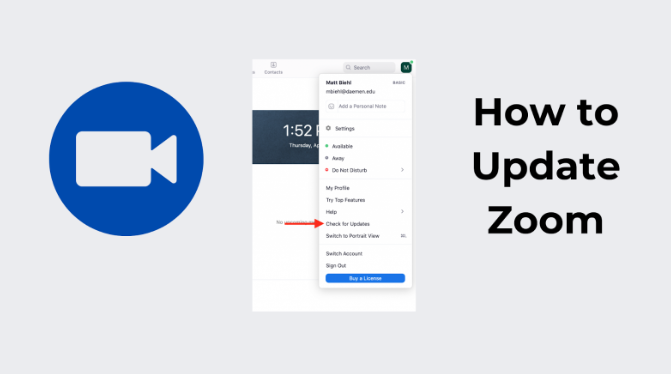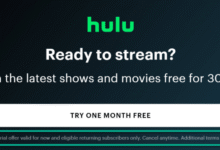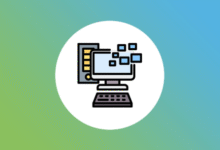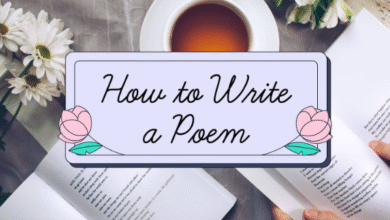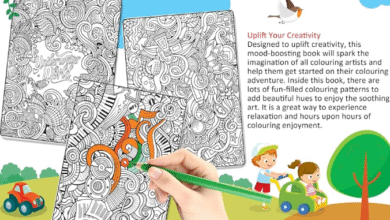How to update Zoom is something many people ask when their Zoom is not working right. If your Zoom app is slow, crashes, or does not show new features, it might need an update. Updating Zoom helps it work better and safer. Many kids, teachers, and workers use Zoom every day. That’s why it is important to know how to update Zoom easily. You do not need to be a tech expert. You can update Zoom in just a few steps. This blog will help you understand how to do it on phones, tablets, and computers. Whether you are using Zoom for school, a work call, or to chat with family, keeping it updated is a smart idea. We will go step by step to make it simple and clear.
Sometimes, old Zoom versions stop working well. That’s when knowing how to update Zoom becomes very helpful. When Zoom is not updated, you may see errors or miss out on new tools like fun backgrounds or better sound. Updates fix bugs and keep your Zoom safe from hackers too. You don’t want Zoom to freeze during class or an important meeting, right? Updates can fix that. The good news is, updating Zoom doesn’t take long. Even kids can learn how to do it with this guide. We’ll talk about how to check if your Zoom needs an update and what buttons to click. We’ll also share how to set Zoom to update by itself so you don’t have to worry. Follow this blog, and you will learn the easy way to keep Zoom fresh, fast, and fun to use every time you open it.
How to Update Zoom on a Laptop or PC in Simple Steps
To update Zoom on your laptop or PC, open the Zoom app first. Look at the top-right corner and click on your profile picture. A small menu will pop up. Now click where it says “Check for Updates.” If Zoom needs an update, it will start downloading right away. Wait for it to finish and then press the “Update” button. It will take just a few minutes. Once done, Zoom will restart with the new version. You do not need to delete or install anything again. Just follow these steps and Zoom will be ready to use with the latest features. Updating Zoom like this is easy and keeps your calls smooth and safe.
Easy Way to Know If Your Zoom Needs an Update
Sometimes, Zoom doesn’t tell you that it needs an update, but there are signs. If Zoom feels slow, crashes during meetings, or the sound and video stop working, it might be time to update. Also, if you don’t see fun new tools others talk about, it could mean your Zoom is old. One easy way to know is by clicking on your Zoom profile picture and choosing “Check for Updates.” It takes just a second. If there’s a new version, Zoom will tell you and ask to update. This way, your Zoom always works better and keeps you ready for school, fun, or work calls.
How to Update Zoom on Android and iPhone Without Trouble
To update Zoom on your phone, go to your app store. If you use Android, open the Google Play Store. If you use an iPhone, open the App Store. Type “Zoom” in the search bar. If there’s a button that says “Update,” just tap it. Your phone will download and install the new version. If you only see “Open,” it means your Zoom is already up to date. Make sure your phone has internet and some space. It only takes a minute or two. Updating Zoom on your phone helps fix problems and gives you new things to try during calls and meetings.
What to Do If Zoom Won’t Update on Your Device
If Zoom doesn’t update, don’t worry! First, check if your internet is working. If your connection is weak, the update might not download. Next, restart your device and try again. You can also delete the Zoom app and install it again from the app store. Don’t forget to save your Zoom login info first! If it still doesn’t work, check if your device has enough space or if it needs its own update too. Sometimes, Zoom won’t work right if your phone or computer is too old. Just follow these steps slowly, and your Zoom should update soon.
Why Learning How to Update Zoom Keeps You Safe Online
Knowing how to update Zoom is not just about new tools, it also keeps you safe. Each update comes with fixes that stop bad people from hacking your Zoom. Older versions can have bugs that make your Zoom crash or freeze. When you update Zoom, it becomes stronger and smarter. That means your calls are private, and your computer or phone stays healthy. Just like we clean our rooms to stay tidy, we update Zoom to keep it clean and working well. Learning this helps kids, parents, and teachers stay safe every time they use Zoom.
How to Make Zoom Update Automatically Without Asking
You can make Zoom update by itself so you don’t have to check every time. Open the Zoom app on your laptop or PC. Click your profile picture, then go to “Settings.” Find the “General” section and look for a small box that says “Automatically keep Zoom up to date.” Click the box so it gets a check mark. That’s it! Now Zoom will check for updates and install them by itself. On phones, Zoom usually updates with your other apps if auto-update is turned on in your app store settings. This way, Zoom stays fresh and ready always.
Conclusion
Now you know how to update Zoom the easy way! Whether you’re using a phone, tablet, or computer, keeping Zoom updated helps everything work better. It stops bugs, adds cool tools, and makes your calls smooth. Even if something goes wrong, you now know how to fix it fast.
Just remember, updating Zoom doesn’t take long. Make it a habit like brushing your teeth or charging your device. Safe Zoom is happy Zoom! And the next time someone asks, “how do I update Zoom?”—you’ll know just what to say!
FAQs
Q: How do I know if my Zoom is updated?
A: Click on your Zoom profile picture and choose “Check for Updates.” Zoom will tell you if you have the newest version.
Q: Can I update Zoom without deleting it?
A: Yes! You don’t need to delete Zoom. Just open it and check for updates—it will do everything for you.
Q: What should I do if Zoom won’t update?
A: Check your internet, restart your device, or try reinstalling Zoom from the app store. That usually solves the problem.