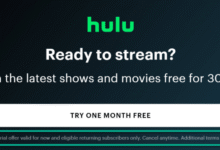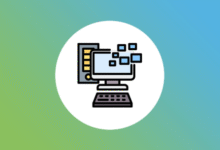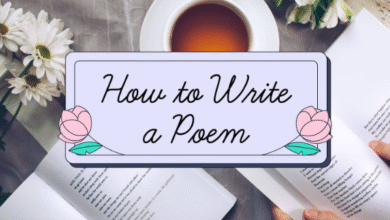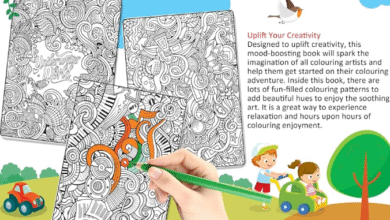Sometimes, it’s hard to see things on your computer screen. That’s why learning how to zoom in on Windows is super helpful. You can make words, pictures, or anything on the screen bigger. If you want to read better, play a game, or look at photos, zooming in makes everything easier. This is perfect for kids, adults, or even grandparents. Windows has a few easy ways to zoom in, and you don’t need to be a tech expert. Just follow a few steps, and your screen will be just right for your eyes.
Knowing how to zoom in on Windows can help you every day. Maybe you’re doing homework, watching a video, or reading the news. If something looks too small, you don’t have to squint. You can press a few buttons or use your mouse to zoom in. There are special tools in Windows, like Magnifier and display settings, that help make things bigger. You can zoom in just a little or a lot—it’s up to you! And don’t worry, zooming in won’t break your computer or mess up your screen. It’s safe and easy, and once you learn how, you’ll use it all the time. This blog will show you all the best and simple ways to zoom in, so your eyes don’t get tired and you can enjoy your screen more!
What Does Zooming In Mean on Windows
Zooming in on Windows means making things on your computer screen look bigger and easier to see. When you zoom in, the words, pictures, or icons on your screen grow larger. This helps if the screen looks too small or if the text is hard to read. Zooming in does not change your computer or programs—it only changes how things appear on the screen for you. Think of it like using a magnifying glass to look closely at something small. Windows has simple tools to help you zoom in anytime you want. This feature is great for people with weak eyesight or for anyone who needs a closer look at details.
Why You Might Need to Zoom In on Your Screen
You might need to zoom in on your screen if the text or images look too small to read or see clearly. Sometimes, when you use a computer or laptop, the letters on websites, documents, or apps can be very tiny. Zooming in helps make these things bigger and easier to understand. It is useful for people who have trouble seeing small details or for those who want to avoid eye strain. Also, when looking at pictures or videos, zooming in lets you see more details. Zooming in makes the computer screen friendly for everyone, no matter their eyesight or screen size.
How to Zoom In on Windows Using Keyboard Shortcuts
One easy way to zoom in on Windows is by using keyboard shortcuts. Pressing the Ctrl key and the plus (+) key together will zoom in and make things bigger. If you want to zoom out, you press Ctrl and the minus (-) key. This works in many programs like web browsers, documents, and emails. Another shortcut is pressing Ctrl and scrolling up with your mouse wheel, which also zooms in. Using keyboard shortcuts is fast and simple because you don’t have to open any tools or settings. It’s a handy trick to remember whenever you want a closer look on your screen.
How to Zoom In on Windows with Your Mouse
You can also zoom in on Windows by using your mouse. Many mice have a wheel in the middle that helps you scroll. If you hold the Ctrl key on your keyboard and roll the mouse wheel forward, the screen will zoom in. Rolling the wheel backward while holding Ctrl will zoom out. This method works well when you are on web pages, documents, or pictures. It is quick and easy, and you don’t need to open any special settings. Using the mouse to zoom in helps you control exactly how much bigger you want things to appear on your screen.
How to Use the Magnifier Tool in Windows
Windows has a special tool called Magnifier that helps you zoom in on the screen. To open Magnifier, press the Windows key and the plus (+) key together. The Magnifier tool makes a part of your screen larger so you can see details better. You can move the magnified area by moving your mouse or use full-screen zoom. Magnifier is great if you want to zoom in on anything on your screen, not just web pages or documents. You can adjust how much you want to zoom and turn it off easily by pressing Windows key and the minus (-) key. It’s a helpful tool for people who need more help seeing the screen clearly.
Zoom In on Web Pages Using Windows Easily
Zooming in on web pages in Windows is simple and helpful if the text looks too small. Most web browsers let you zoom in by pressing Ctrl and the plus (+) key together. This makes the whole webpage bigger, including text, pictures, and buttons. You can also zoom in by holding Ctrl and scrolling up with your mouse wheel. If you want to zoom out, use Ctrl and the minus (-) key or scroll down while holding Ctrl. Zooming in helps you read articles, watch videos, or shop online without straining your eyes. It’s a quick and easy way to make web pages clearer and more comfortable to see.
Conclusion
Zooming in on Windows is very easy and helps you see things better on your screen. You can use your keyboard, mouse, or the special Magnifier tool to make text and pictures bigger. This makes reading, playing games, or looking at photos much easier and more fun.
Remember, zooming in is safe and does not change your computer. It only makes things look bigger so your eyes don’t get tired. Try these simple ways to zoom in whenever you need, and enjoy using your computer more comfortably every day!
FAQs
Q: How do I zoom in quickly on Windows?
A: Press the Ctrl key and the plus (+) key together to zoom in fast.
Q: Can I zoom in without a keyboard?
A: Yes, hold the Ctrl key and roll your mouse wheel forward to zoom in.
Q: What is the Magnifier tool on Windows?
A: It is a tool that makes part or all of your screen bigger to help you see details better.